To add up to 5 vehicles
If you only need to add a handful of vehicles, you can use our ‘quick add’ functionality to add them to your policy.
To do this, login into your portal and while viewing your vehicle list, simply click the ‘Add Vehicles’ button at the bottom right of the page.
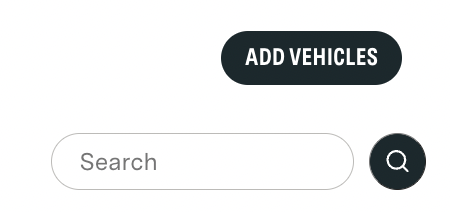
You’ll then be shown a screen allowing you to add up to five new vehicles to your policy.
If you need to add more than 5 vehicles at once, check out the bulk upload section below. You can use quick add as many times as you like.
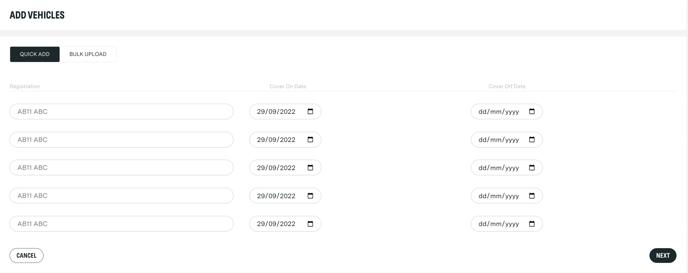
- Type in the Vehicle Registration number in the first column.
- Choose the date you want the vehicle insured from. This defaults to today’s date so cover starts immediately, but if you need the cover to start in the future, simply enter the date you need.
- Enter the off cover date. If you want the cover to run for the life of the policy, you can leave this column blank. If you need the cover to finish before the end of the policy, enter the date in the off cover column.
- Once you are happy with the information you have provided, click ‘Next’ to continue.
The system will display all of the information along with any errors such as invalid registration numbers or dates.
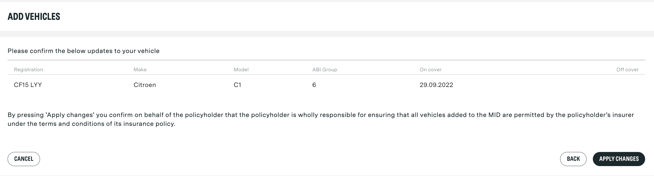
Fix any errors indicated by the system if applicable, then finally select ‘Apply changes’ to add the vehicles to your policy.
On applying changes, you will be returned to your vehicle list, and you will see your newly added vehicles on the list. Your vehicles will now be automatically added to your policy and we’ll send a notification to the Motor Insurance Database so you’re ready to drive.
The Motor Insurance Database (MID) generally takes 48 hours to reflect new changes although it can sometimes take up to 7 days. So don’t panic if you don’t see your vehicles listed there immediately, you’re still insured and good to go.
Add more than 5 vehicles at once using ‘Bulk Upload’
Our bulk upload function allows you to add an entire fleet to your policy at once. Simply log in to your portal, click ‘Add Vehicles’ and choose the ‘Bulk Upload’ tab.
From here you’ll be required to download and complete a CSV file. Once done simply upload it to the portal, check the details are correct and click ‘apply changes’ to add your vehicles to your policy.
