Flock's portal now allows fleets to effortlessly access historical policy data, including claims and policy details. This enhancement is aimed at providing comprehensive insights into your policy history
Step-by-Step Guide
-
Navigate to the Fleet Overview Page: Start by logging into your Flock portal. Once in, head over to the Fleet Overview page
-
Locate the Policy Period Dropdown: On the Fleet Overview page (or any other relevant page within the portal), you'll find a dropdown box labeled "Policy Period." in the top right:
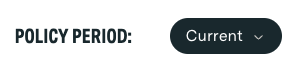
-
Select Your Desired Policy Period: Click on the dropdown menu to view a list of all available policy periods. These are listed chronologically, making it easy to navigate through different policy durations. Select the policy period you wish to review.
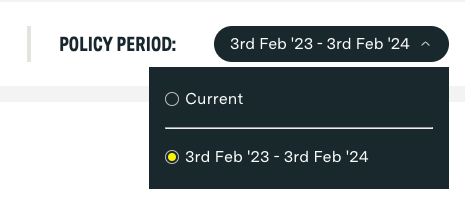
-
Explore Historical Data: Upon selecting a policy period, the portal will refresh to display data relevant to that specific timeframe. This includes claims and specific vehicle data
-
Review and Download: With the historical data displayed, you can review all the details directly on the portal. Additionally, you have the option to download historical claims data
